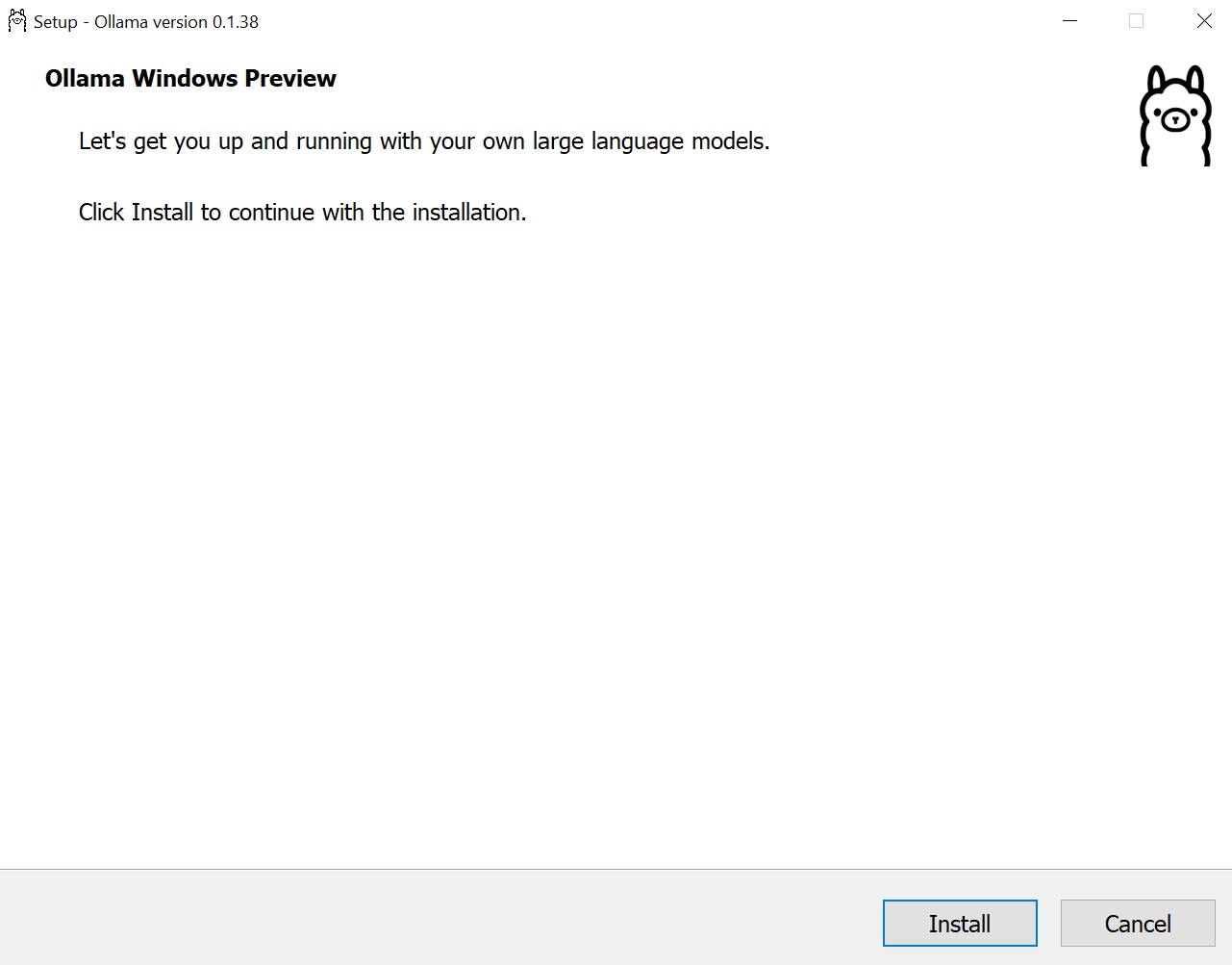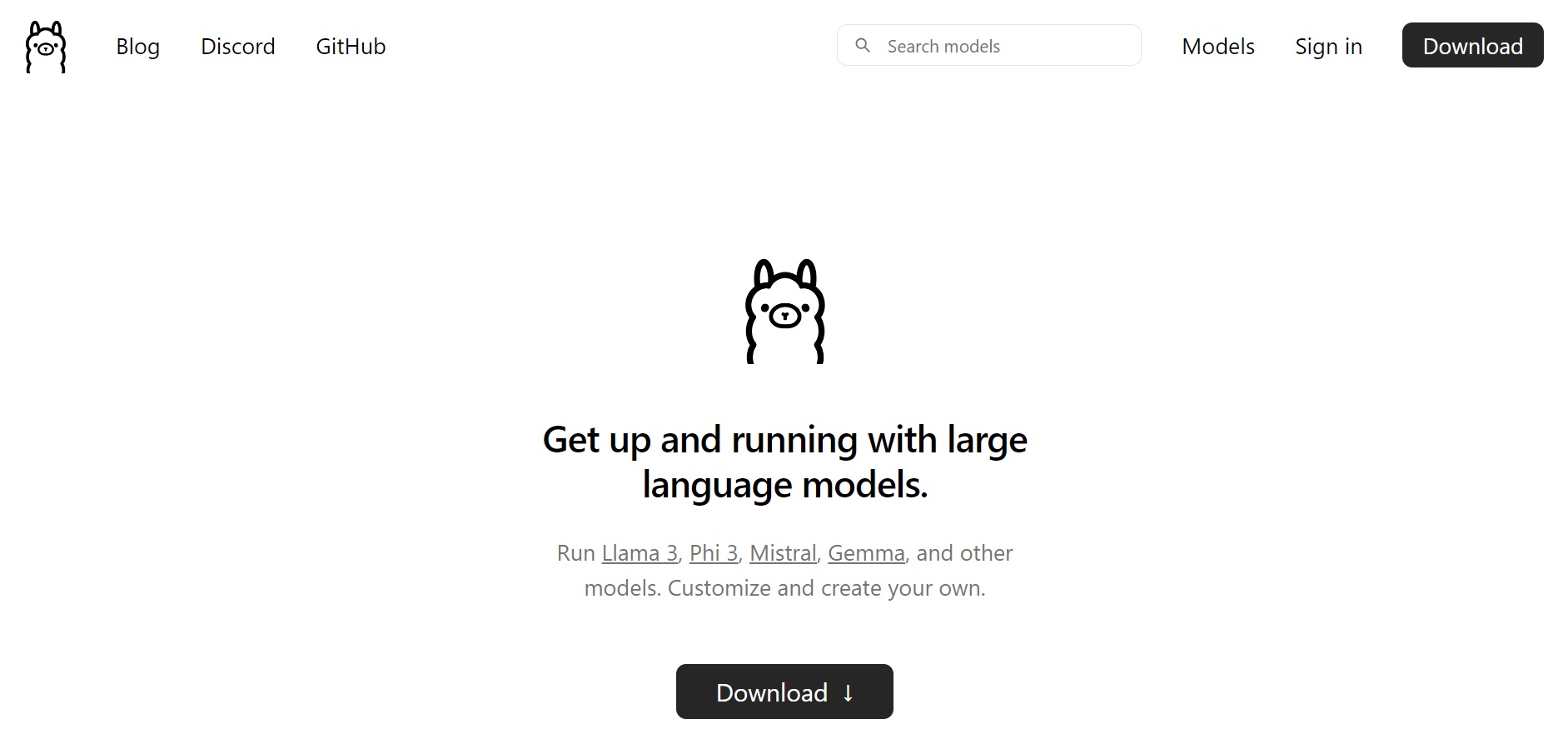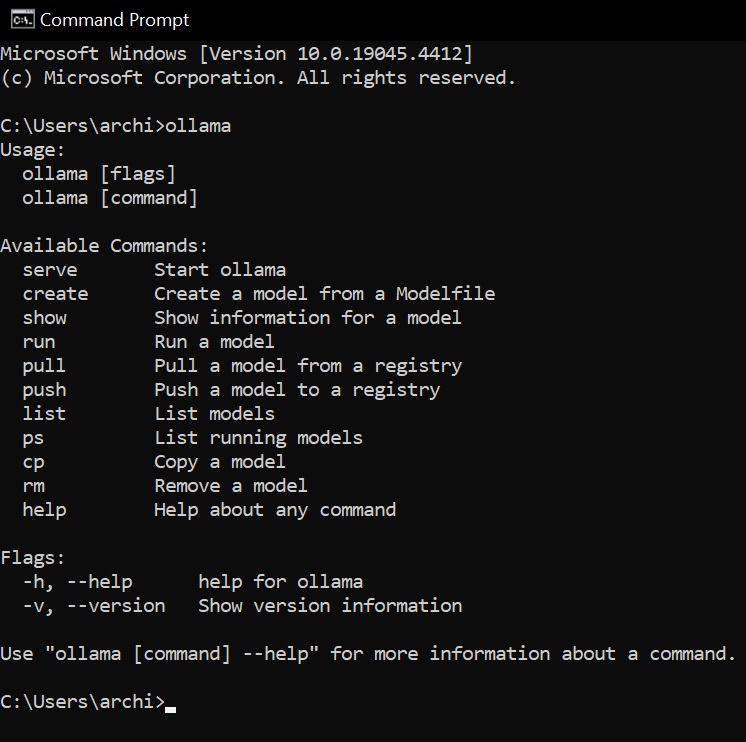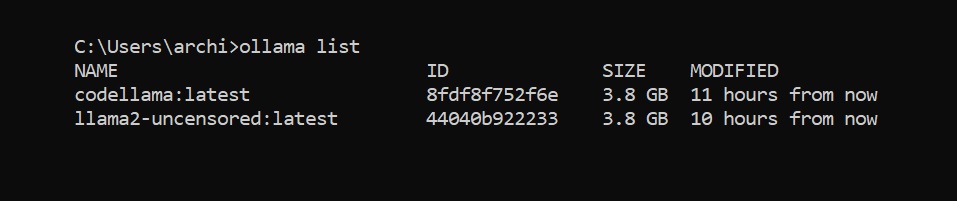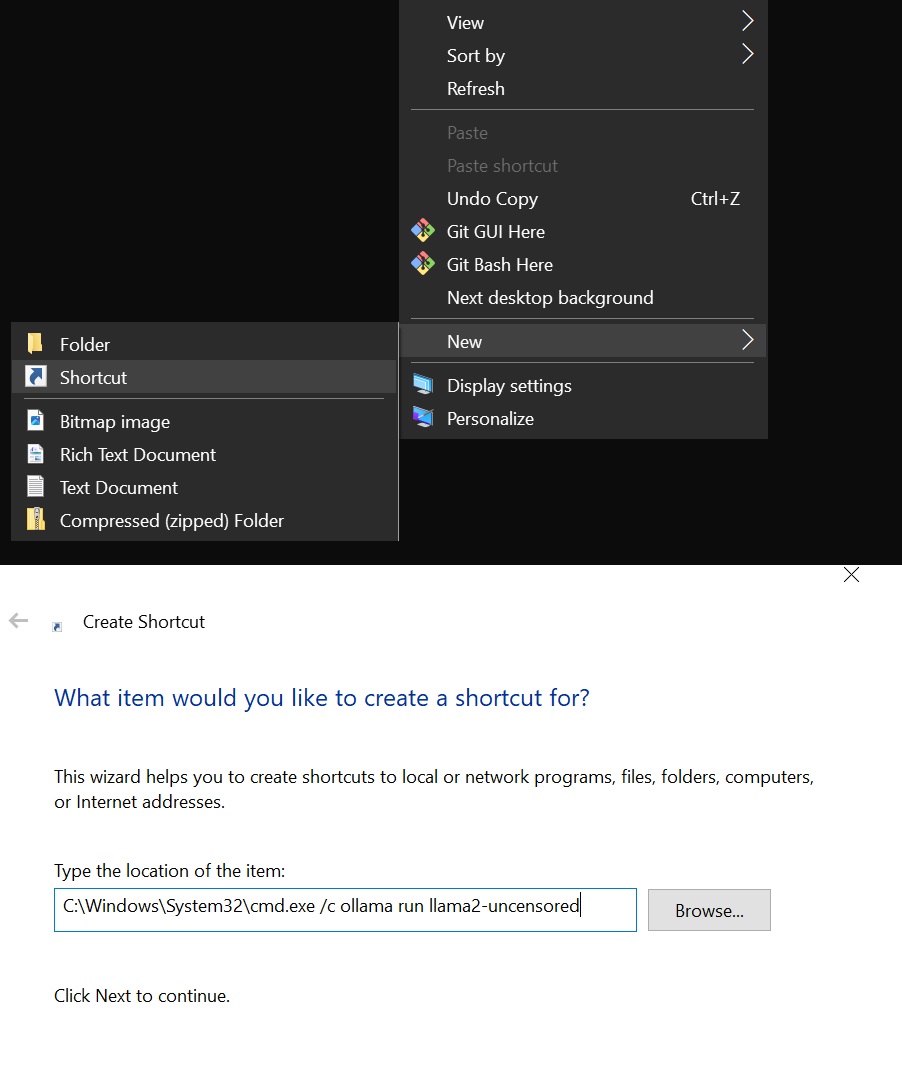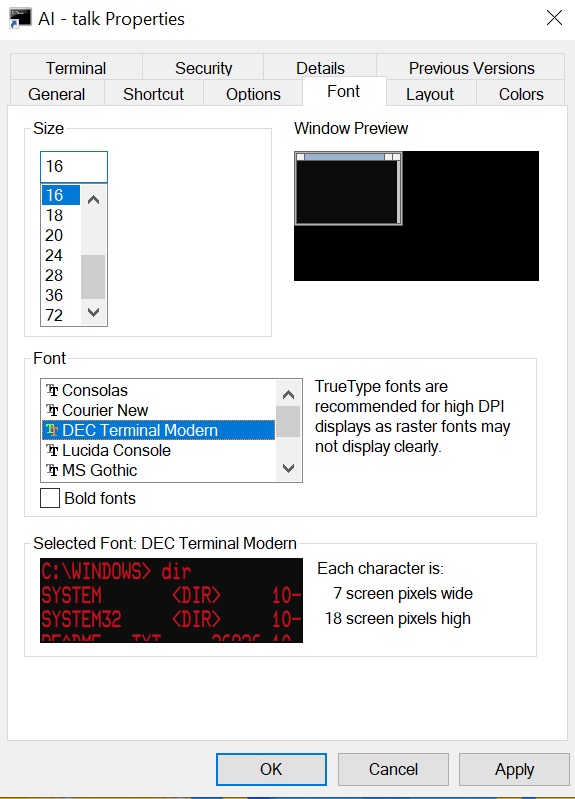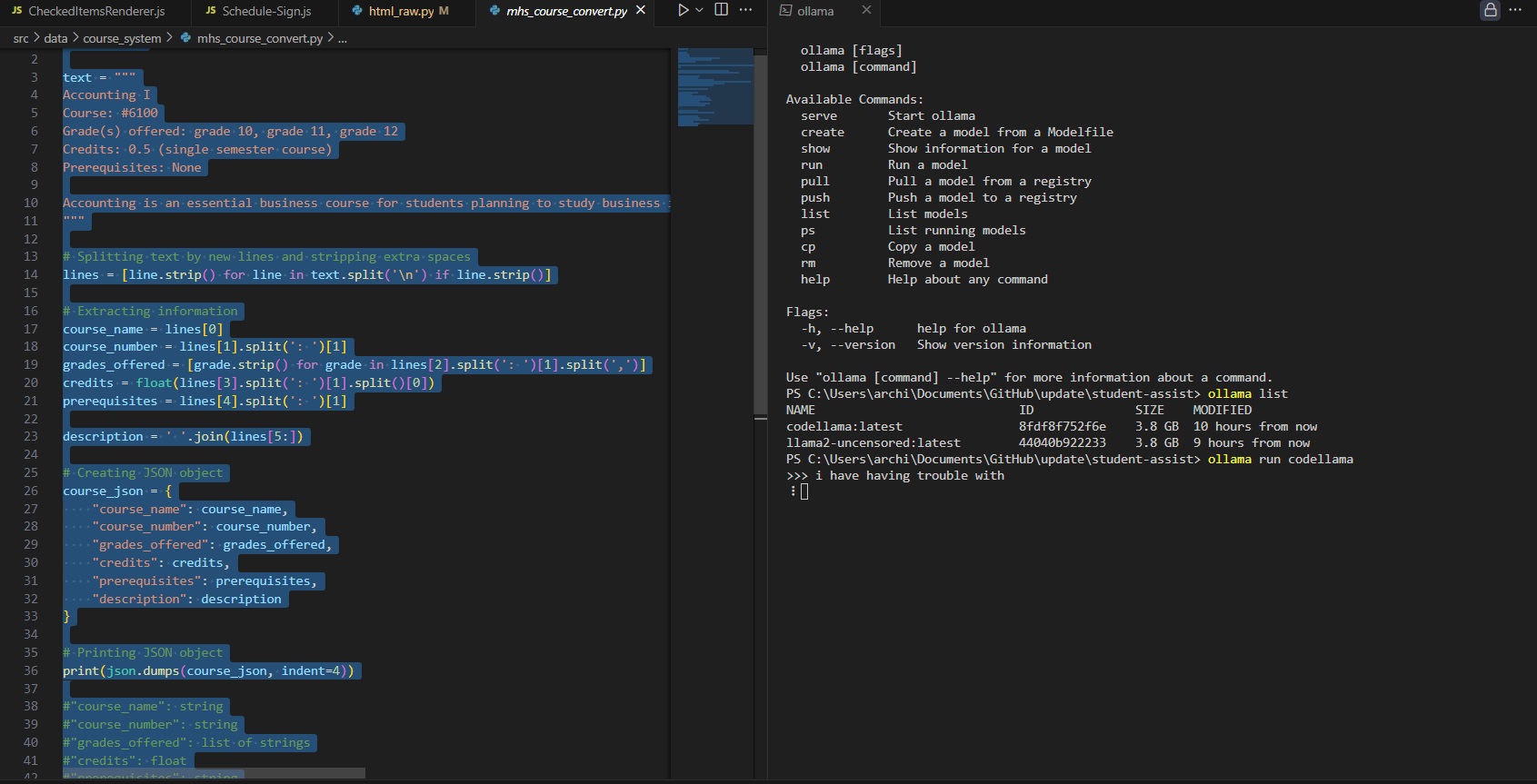Image Description
What is Ollama?
"Ollama is an open-source platform that allows users to run large language models (LLMs) locally on their machines. It's a lightweight framework that bundles model weights, configurations, and data into a single package, and provides a simple API for creating, running, and managing models. Ollama supports a variety of models, including Llama 2, Code Llama, Mistral, and more."